Installing CentOS 5.5 with Linux Integration Services 2.1 on Hyper-V R2
Hyper-V R2 brings some powerful virtualization to the table for those of us who do not have either the skills or the desire to work with virtual machineware. Most fans of Hyper-V are also likely to be well versed in Windows and may often lack the knowledge to rummage through Linux. Although there are many resources available regarding Linux on Hyper-V, I felt that most assumed the reader had intimate knowledge with Linux, which is often not the case.
For Windows administrators new to Linux who wish to provide virtualized services to their end-users, my recommendation is to stick to CentOS 5.5. Being a close derivative of Red Hat Enterprise Linux (RHEL), the officially supported distribution by Microsoft, installation of the Integration Components is simplified and stability is matched to what is found when running RHEL.
Requirements
You will need the CentOS 5.5 x64 installation DVD ISO (CentOS-5.5-x86_64-bin-DVD-1of2.iso) which can be found at http://isoredirect.centos.org/centos/5/isos/x86_64/.
You will also need the Linux Integration Services 2.1 ISO (LinuxIC v21.iso) available through the Microsoft Download Center at http://www.microsoft.com/downloads/en/details.aspx?FamilyID=eee39325-898b-4522-9b4c-f4b5b9b64551.
Initial virtual machine Settings
To create the initial virtual machine, you will need to use the Legacy Network Adapter and limit yourself to a single CPU. You will also want to take time to decide how large of a VHD to allocate ahead of time as expanding a Linux partition can be a little complicated. Personally, I find 20GB to be sufficient for small, single purpose Linux virtual machines.
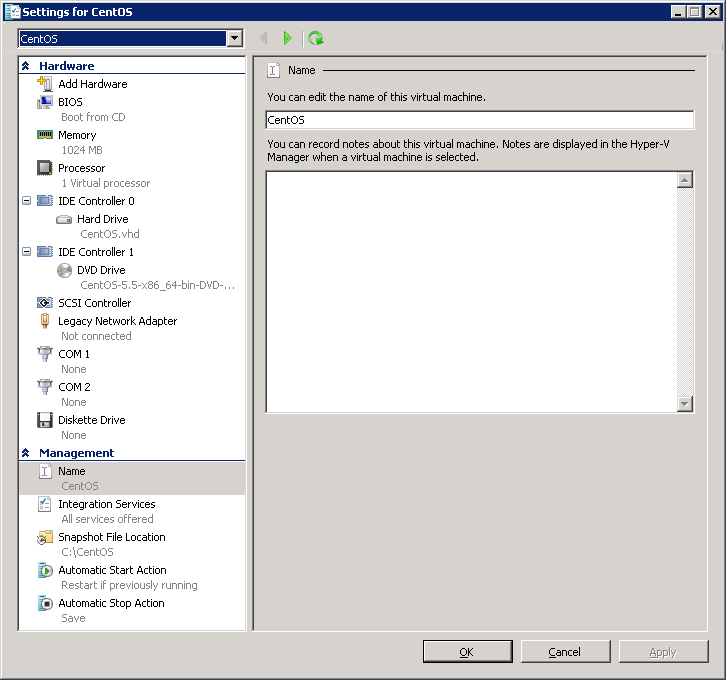
Installing CentOS 5.5
After booting from the CentOS ISO, you are presented with the choice to do a graphical or a text mode installation. To choose the text mode installation (as used here), simply type “linux text” at the boot: prompt and hit enter.
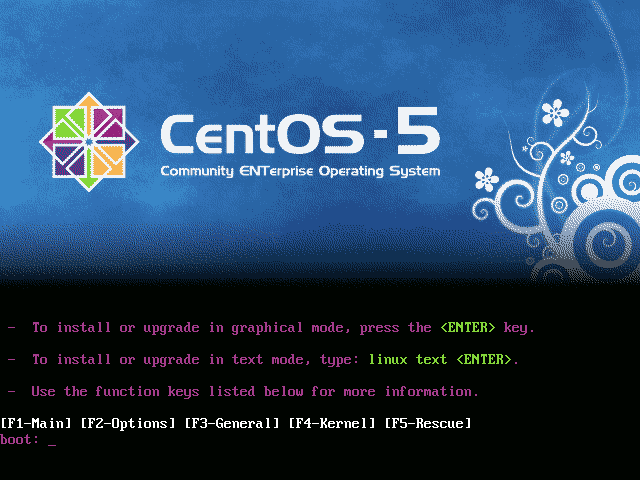
To navigate throughout the next portion of the text mode installation, use the Tab key to navigate between fields and the Space key to select options or hit buttons.
You will be asked if you would like to do a media test. You can safely skip this.
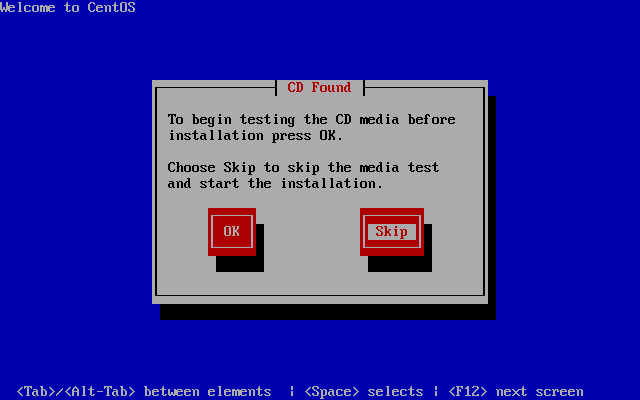
The initial welcome screen to the installation process.
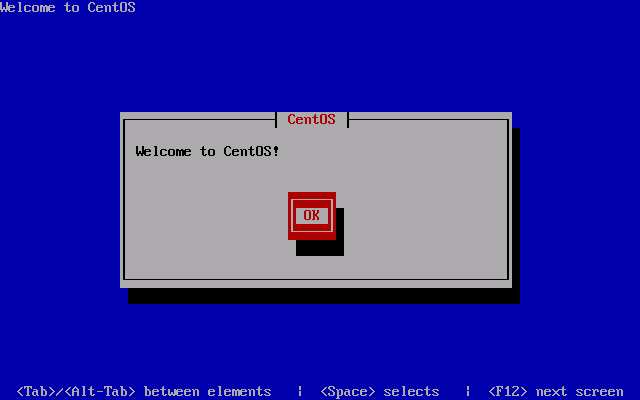
Choose your language as appropriate.
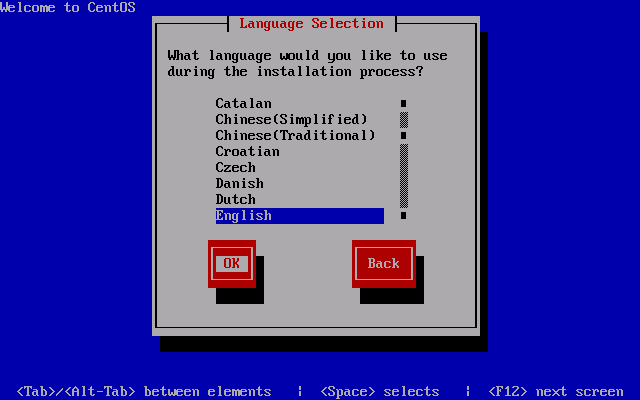
And your keyboard.
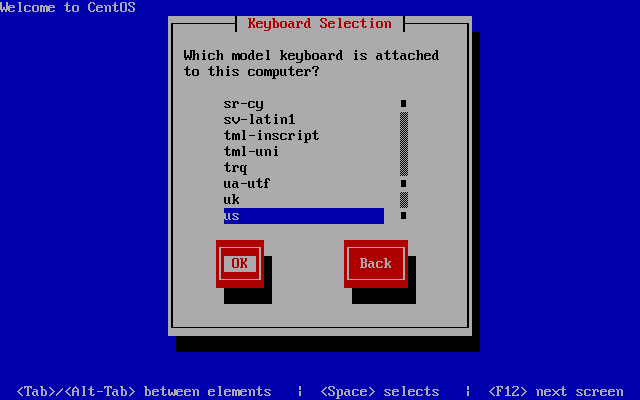
You must then partition your VHD for Linux. As you will be starting off with a fresh VHD, you can simply choose “Use free space on selected drives and create default layout.” and continue with OK.
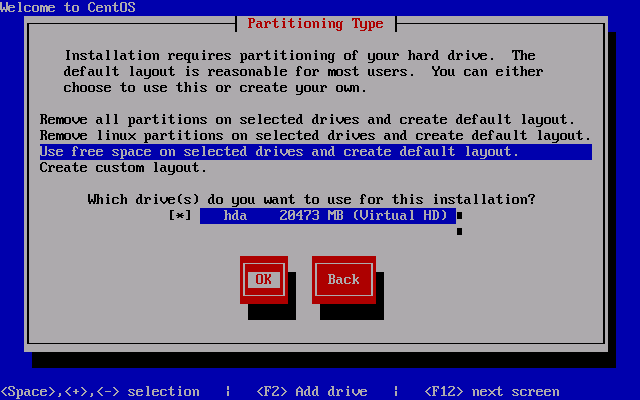
Be sure to hit No to continue as hitting Yes will simply bring you back to the previous screen.
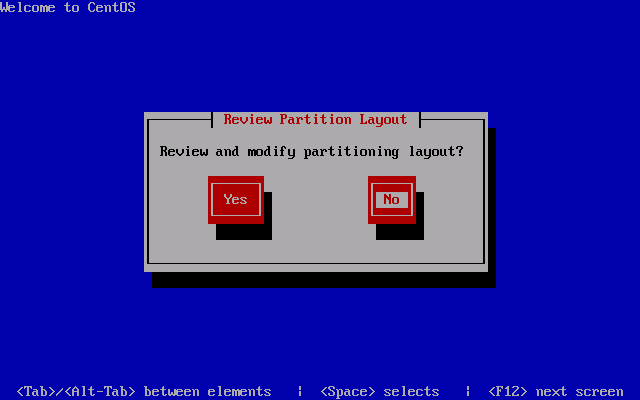
As long as you have properly configured your virtual machine to use the Legacy Network Adapter, you will be presented with the opportunity to have the installation configure it for you.
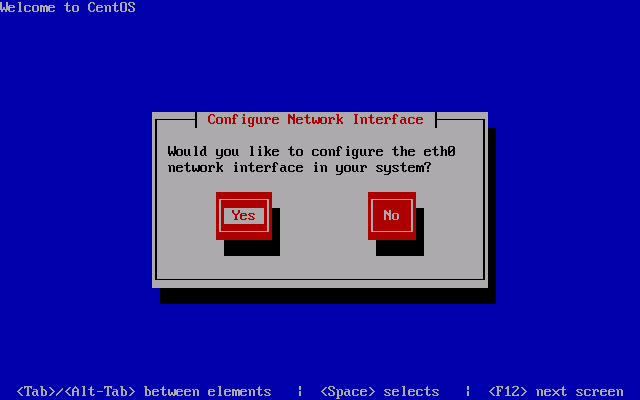
Check the “Enable IPv4 support” option and hit OK to continue.
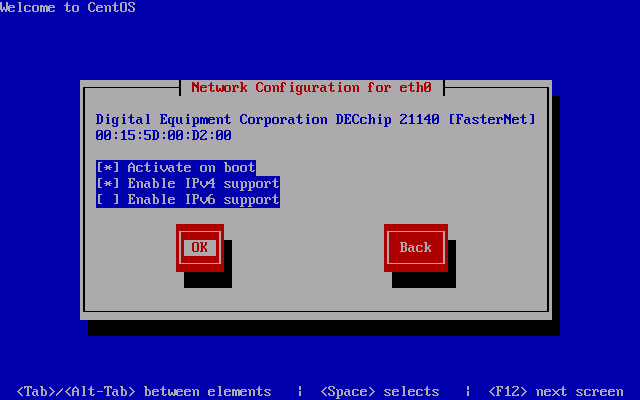
Switch to the “Manual address configuration” option and enter your IP address and netmask as appropriate.
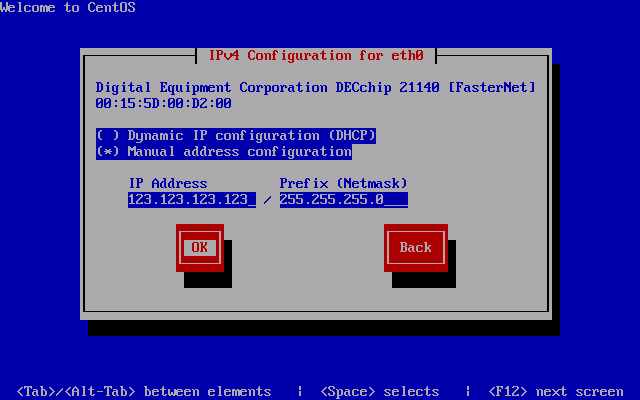
Continue on by entering your default gateway (usually your router or your network’s default route). If you have internal DNS servers for your network, enter them here or alternatively, you can use OpenDNS.
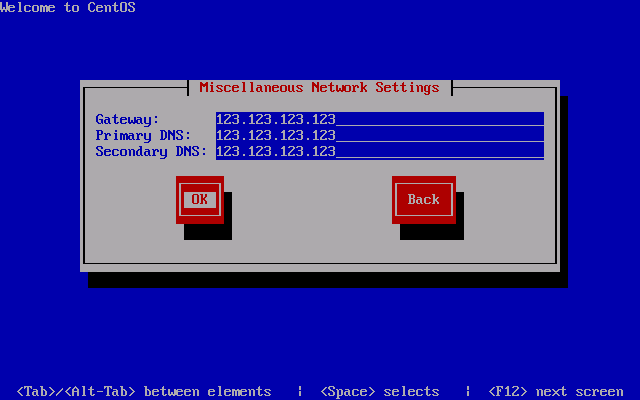
The name of your virtual machine is defined here as the hostname.
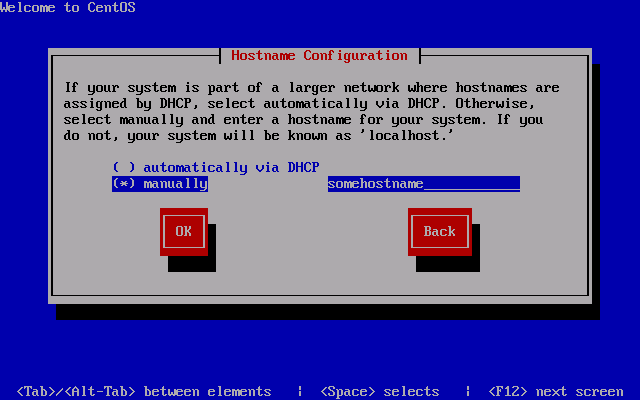
Select your time zone and continue.
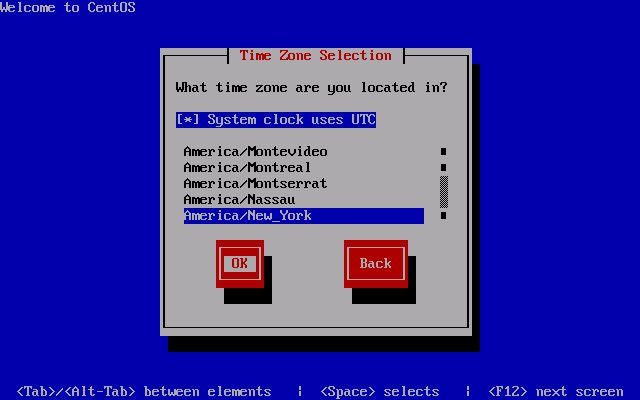
Be sure to choose a secure root password as the root user has complete access to the entire virtual machine and SSH is enabled on first boot.
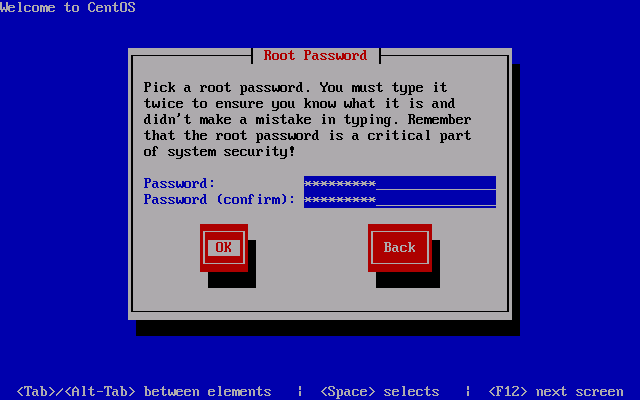
For a bare minimum installation, uncheck all of the packages, check “Customize software selection” and hit OK.
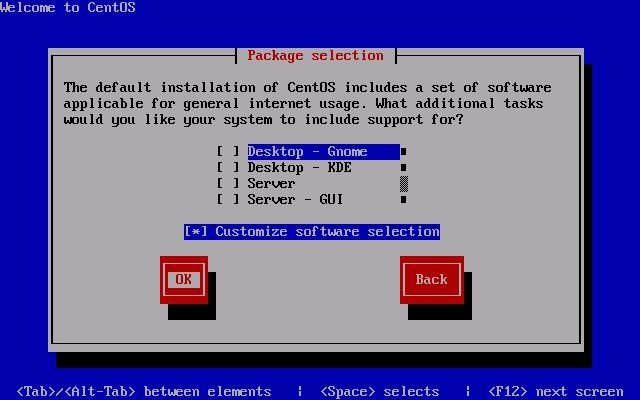
Uncheck all package groups and continue. Anything you require can later be installed by yum anyway.
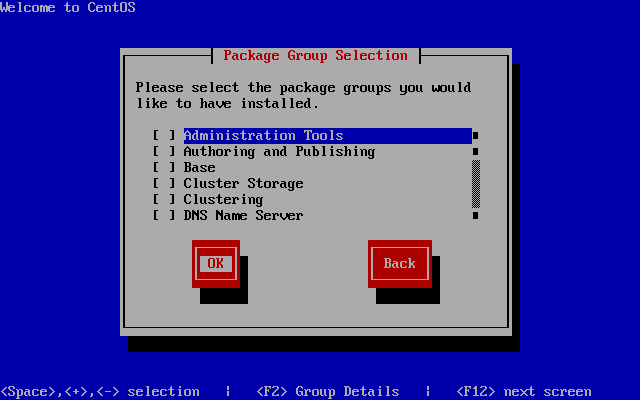
Installation will begin once you continue past this screen.
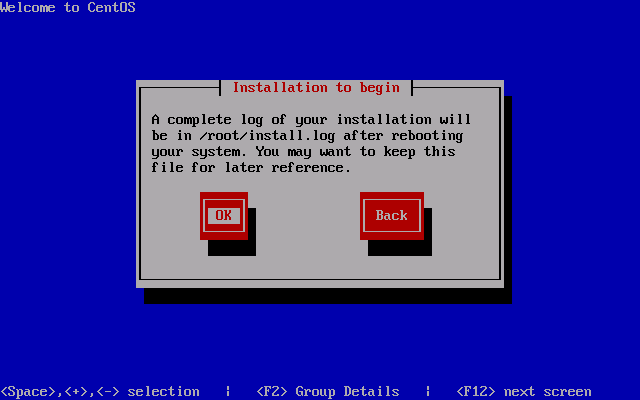
Once installation is complete, you will be required to reboot.
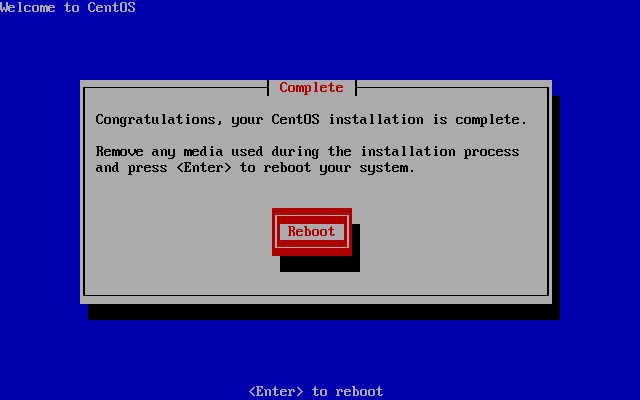
After rebooting, you will be ready to login. At this point, I recommend connecting via SSH in order to copy and paste commands.
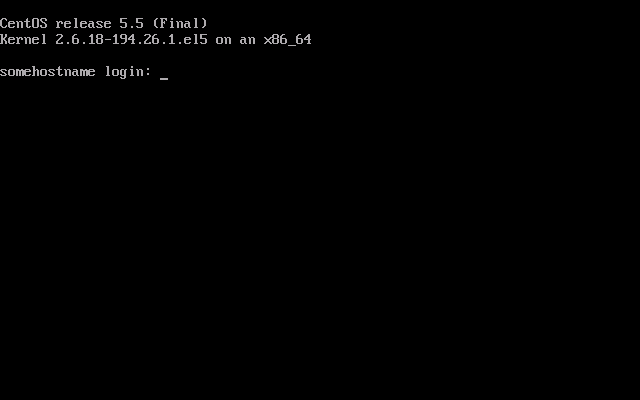
Preparing to install the Linux Integration Components
The first thing that must be done is to update all the base packages and upgrade the kernel to the latest version. Simply run a “yum update”, then reboot.
yum update reboot
You will need to install the required “kernel-devel”, “gcc”, “make” and “perl” packages to compile and install the Linux Integration Components. Also, I suggest installing the VIM text editor.
yum install kernel-devel yum install gcc yum install make yum install perl yum install vim-enhanced.x86_64
Installing the Linux Integration Components
Attach the Linux Integration Services ISO. Once attached, you will need to mount the cdrom. You must then copy and compile the source in a temporary folder. Finally, you will be able install the Linux Integration Components. “make” will compile the source, then “make install” will install the compiled drivers.
mkdir -p /mnt/cdrom mount /dev/cdrom /mnt/cdrom cp -rp /mnt/cdrom /opt/linux_ic umount /mnt/cdrom cd /opt/linux_ic make make install
The time synchronisation component is not compatible with CentOS, therefore you will need to install “adjtimex”.
yum install adjtimex
You will need to shutdown the virtual machine in order to enable the Synthetic Network Adapter and increase the number of CPUs allocated. To do so, run the shutdown command.
shutdown -h -t 0 0
Change the settings in Hyper-V once the virtual machine has completely shutdown.
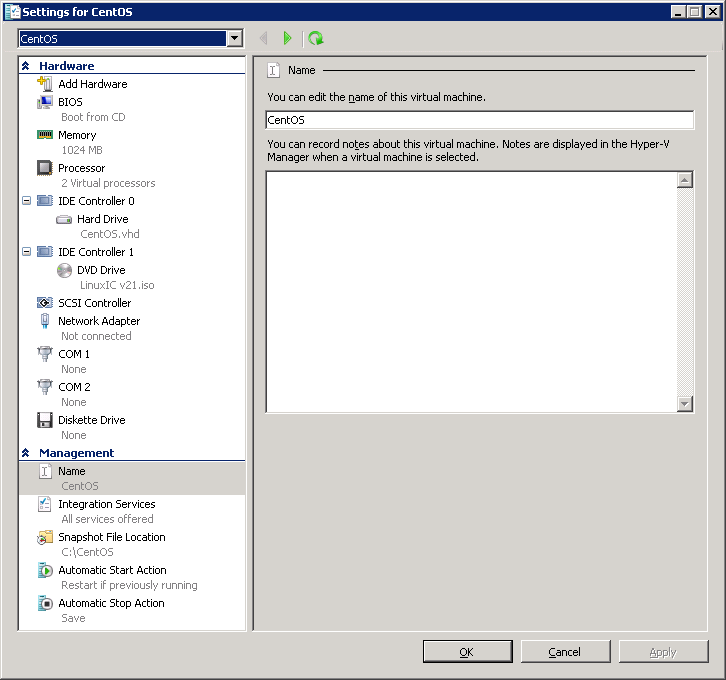
Start the virtual machine and log in. You will need to reconfigure the network adapter as “eth0” will have disapeared and a new adapter, “seth0”, will have taken its place.
The easiest way to do this is to edit the MAC address in the “eth0” backup file to match the MAC address of the Network Adapter as displayed in the virtual machine settings in Hyper-V, then copy the backup file as “seth0” and restart the network service. Don’t forget to also update the DEVICE line use “seth0”.
cd /etc/sysconfig/network-scripts/ vi ifcfg-eth0.bak (edit DEVICE and HWADDR) (save and exit) rm -f ifcfg-seth0 mv ifcfg-eth0.bak ifcfg-seth0 service network restart
If all went well, you will find yourself with a bare minimum install of CentOS 5.5 running the latest kernel and version 2.1 of the Linux Integration Services. Fully virtualized and synthetic. You can now enjoy the many benefits of Hyper-V Linux such as the ability to shutdown the virtual machine without the root password.